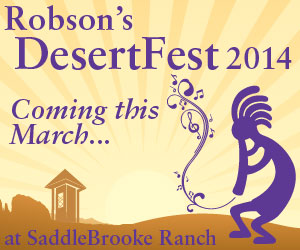Dianne Thomson and John Hockemeier
Bluetooth keeps popping up in articles about modern technology. For example, newer cars are often equipped with built in Bluetooth for hands free cell phone use. Laws exist that make hands free cell phone use mandatory if phones are used on the road.
Bluetooth: strange name. According to online resources, the technology is named for Harald Bluetooth, a 10th century king of Denmark and Norway known for uniting warring tribes. The technology was developed in present day Sweden and was intended to unify different technologies like computers and mobile phones. The common thread that joins King Harald and Bluetooth technology, then, is the concept of unification or so goes the official story!
Bluetooth creates a wireless network, joining together two or more devices. The network is made by transmitting a radio wave over a short distance, creating a personal area network. In many homes, Bluetooth networks computers, printers, wireless phones, MP3 players, home and car speakers and more.
Even if the word Bluetooth may not sound familiar, nearly everyone has been using it for years. If there’s a phone that’s not connected to the wall by a cord, it’s almost certainly a Bluetooth network, connecting the handset to the receiver. Other examples include game controllers for consoles such as Xbox, wireless keyboards and mice, remote control toys, hearing aids and many others.
A check of the ways Bluetooth is used reveals new devices that enhance one’s mobile experience. Those that monitor health or fitness are used with smart phone apps to record and chart results. Here are a few: Heart, pulse, blood pressure and weight monitors; Fitness activity trackers monitoring your exercise output; Home and car speaker systems; Headsets for cell phones; Wireless headphones.
New uses for Bluetooth devices are expected to evolve as the technology becomes widespread, easy to use and inexpensive.
So how can Bluetooth be connected? Connecting Bluetooth devices is called pairing. Some devices are able to pair automatically but generally, the user must perform the pairing. Whether pairing a computer, tablet, Smartphone, headset, etc., the steps are generally the same. These procedures are generalized but reading the manual that came with your device is encouraged.
In this example, a Smartphone is paired with a Bluetooth equipped Windows computer/laptop. First, turn on the Smartphone and select Bluetooth from the phone’s Settings and Tools menu. Next, set up the computer to allow connections by clicking the Bluetooth icon on the computer’s Control Panel. On the Options tab, select Allow Bluetooth devices to find this computer and Connect to this computer. The wording may vary depending on your computer. On the Devices tab click the Add button to open a window that shows the Smartphone or other devices you want to pair. Select the Smartphone and click Next. You’ll need a passkey which pairs the desired devices but no others. The phone prompts you to enter that passkey. Once entered, the computer completes the pairing and the phone will have a Bluetooth connection.